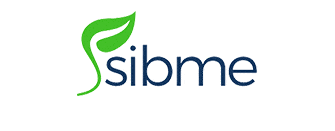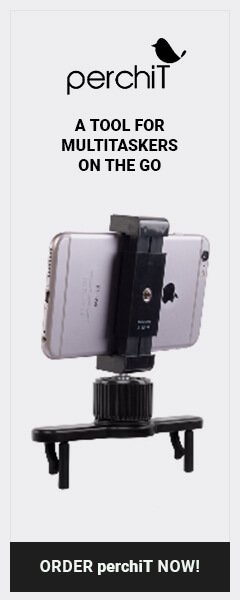How we built a fully-virtual 2-day conference in 6 weeks
How we built a fully-virtual 2-day conference in 6 weeks
Want to do it yourself?
Click Here to Get More InformationThe year 2020 has been a shock to almost every aspect of the educational community. We’ve been amazed to see how educators around the world have adapted to the ever-changing challenges brought on by COVID-19. As it became clear that the pandemic would linger for quite some time, everyone at Sibme came together to try and find ways to be helpful. We knew that teachers would continue to want opportunities to develop their professional skills, especially as many of their existing skills became quickly less applicable in a remote-teaching environment.
At first, we started suggesting ways that our existing partners could use Sibme as a “faculty lounge” or “virtual PLC.” We scrambled to add new features to make Sibme more adaptable to remote and blended learning. We released courses in our Learning Center that we thought would be helpful. And then we decided that the best thing we could do was make good on one of our company’s core values: that educators learn best when they learn from one another…all you have to do is give them the space and time to do it.
We watched as many of the major conferences and gatherings that teachers traditionally turn to for learning shut down for the school year. We knew that these conferences were crucial ways that schools gather information on how to improve teaching and learning each year and that there would be a gap left by their absence. So in mid-April, we decided to create the Better Together Conference, a fully virtual 2-day conference, available entirely for free. We thought of it as our gift to the education community.
Of course, our goal was to create the space and let educators fill that space with their own brilliance. We got a few great authors to agree to join us for keynotes early on, put out a call for proposals, and hoped we would have enough of a response to fill the space. We figured we might be able to get enough people to fill up 6 hours over the two days with a presenter each hour.
We were wrong!
Better Together ended up convening over 1000 educators from every continent except for Antarctica. We had 60 presenters create innovative sessions spanning 12 different “guiding questions.” We challenged our presenters to avoid “Zoom Fatigue” by creating opportunities for participants to interact with one another before, during and after their live session. We even created space for socializing and fun! And, perhaps most importantly, we leveraged the full functionality of the Sibme Platform to make it happen.
The best part of Better Together is that the live event wasn’t the end. What we’ve built is a growing community (one week after the conference and the community has grown to nearly 3000 members) of people who are using the “Sibme Time Machine” to travel back in time to the conference, watch sessions on-demand, participate in discussions with presenters and other attendees, and share resources with one another.
Click Here to Get More InformationSo here’s the recipe for what we did…
How we created a fully virtual conference in 6 weeks
Or…a recipe for how you can do it yourself!
For this conference, you will need:
- 1 Sibme Account with the following features
- Huddle Conferences
- Huddle Folders
- Huddle Discussions
- Groups
- Enough web-conferencing accounts (Zoom, WebEx, or BlueJeans) for the number of concurrent sessions you intend on having (we ended up having 12 concurrent sessions at most, so we had 12 Zoom Pro Accounts for Better Together).
- A team of people large enough to “host” each concurrent session…again, one person for every session you intend on having at the same time.
- Some Amazing Presenters
- A bunch of engaged attendees
Step 1: Design your Sessions
We asked presenters to design sessions that involved real-time and asynchronous discussion, allowed for participants to learn from shared resources, and created space for participants to share ideas of their own. Some of our sessions had very large groups, and discussions were limited to synchronous and asynchronous chat. Others were smaller and made room for breakout sessions and live discussions through Zoom. Once you have a list of your sessions ready, you can move on to step 2.
Step 2: Set up your Huddles
Both Live Sessions and On-Demand content happened inside of Sibme Huddles. We created one Huddle for each session. In order to make it easy for attendees to find the session they wanted to attend, we used Huddle Folders named after Days and Times. That way, when an attendee logged into the Better Together Sibme Account, they simply clicked on Huddles, selected the day:
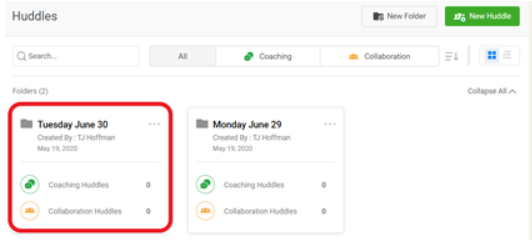
The time:
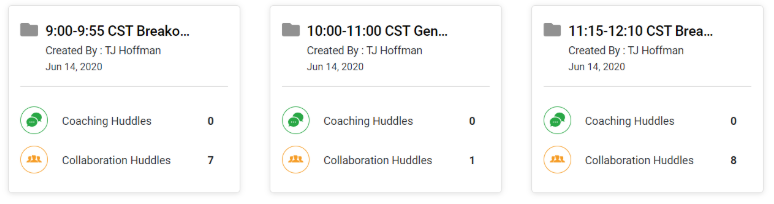
And the session:
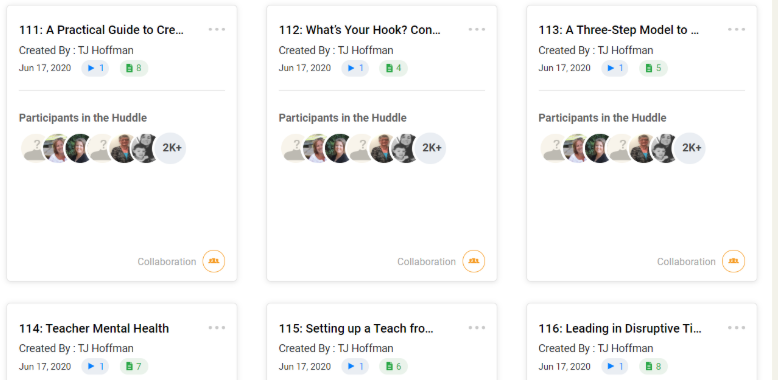
In order to make Sessions easy to find, we created numerical session codes for each session. These 3-digit numbers aligned to the day, time, and session number. So, for example, if you were going to the 7th breakout session during the second block of breakout sessions on the first day, you were going to session 127. That way, if attendees pre planned their schedule (which many did) they didn’t even have to navigate through folders…they could just type “127” into the Huddle Search bar and they’d be taken directly there!

NOTE: While users can use the Huddle Sort functionality to sort by a variety of parameters, the default sorting for Huddles and Folders is for the most recently created Huddle or Folder to show up first. To keep things in a logical order, that meant we created the Folders and Huddles in the reverse order from how we wanted them to appear on the screen. So we created the Tuesday folder before the Monday folder, we created the 4:00pm Folder before the 3:00 pm Folder, and we created Huddle 127 before we created huddle 121.
Step 3: Assign your Hosts and Presenters to their Huddles
After all of the Huddles were set up (or you could do this as you are setting up each Huddle), we added the assigned “Host” and all presenters for each Session to their Session Huddle. We made these important people Admins in their Huddles and asked them to perform some tasks:
Presenters were asked to log into their Huddle and add Discussion Posts with some questions to engage participants before and after the live session. We included some standard questions in every Huddle, asking participants to tell one another about themselves before the session and then asking them to reflect on what they learned, what they could contribute to the topic, and what they’d like to learn more about once the session was complete.
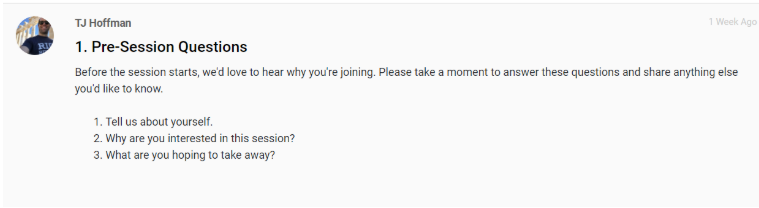
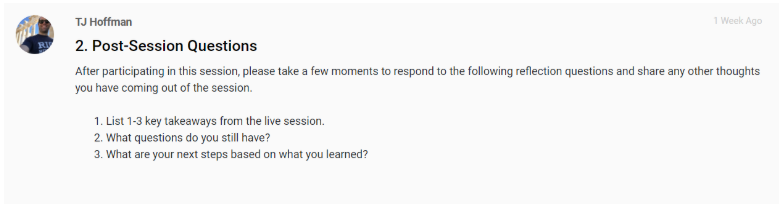
We also asked Presenters to upload any supplementary materials that would enhance their live session ahead of time. Presenters really impressed us with the variety of resources, from introductory videos to survey links, to interactive online materials that attendees could manipulate on their own.
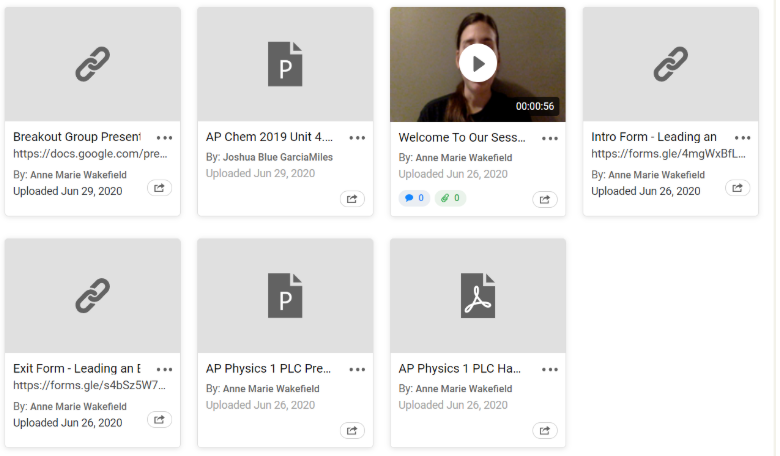
Hosts were in charge of facilitating the live session for each presentation. Their primary job was to schedule and host the live web-conference using the Huddle Conferences feature. Each live session took place in our Zoom account, so that all attendees and presenters had to do at the time of the live session was go to the Huddle, click Conferences and Click Join.
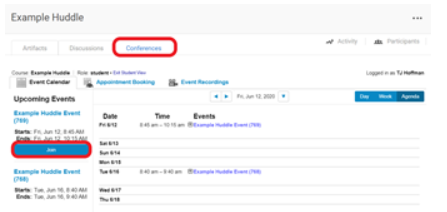
Setting up Huddle Conferences is easy (although the feature does need to be enabled in your account). The Host just logged into each Huddle before Better Together and Scheduled each Conference for the Date and Time of the live session.
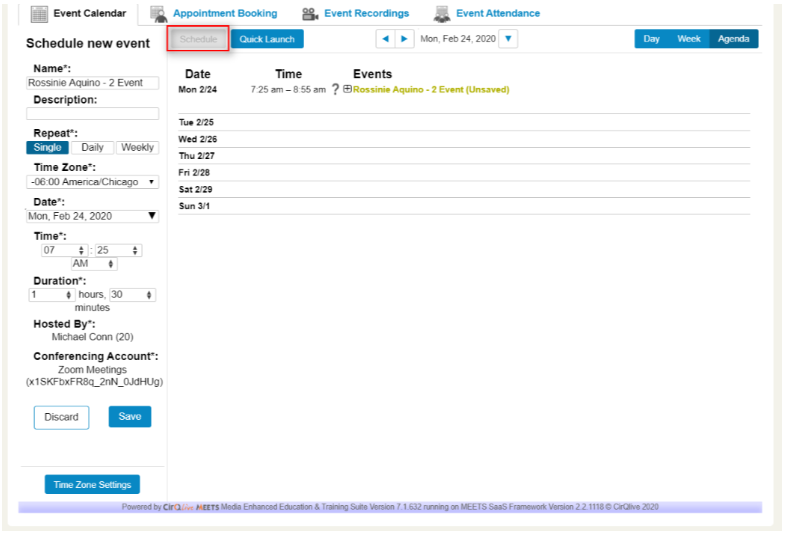
Some Zoom-Specific Settings:
- We wanted to make sure that attendees couldn’t be in Zoom ahead of time, so after we created the Zoom sessions in the Huddle, we edited the meetings in Zoom to enable the waiting room and disabled the password. You have to do this for EACH session you create.
- In order for the meetings to automatically upload to the Huddle after the live session, you need to turn OFF passcode protection for recordings in Zoom. This can be done by a Zoom Account Administrator in the Account Settings for recordings.
Step 4: Add Attendees to Huddles
Because we accepted registrations on an ongoing basis, it was going to be a challenge to make sure that every attendee had access to all session Huddles, so we chose to use the Groups feature in the People Tab. We simply created a Group called “Attendees” and added new users to that Group in the People Tab as they registered for the conference.

To make it easier to manage, we used Sibme User Roles to differentiate Sibme Staff, Presenters, and Attendees. We made all Sibme Staff Super Admins, all Presenters were Admins, and all Attendees were Users in the Better Together account. That way it was easy to just add all Users to the Attendees group as we added new registrations.
Once our initial batch of attendees was added to the Group, we added the Group to all Huddles. Here’s the cool part: as we added new registrations to the Attendee Group, we didn’t need to add them to each individual Huddle. Since the Group was already a member of every Huddle, new registrations were automatically added to all Huddles once we added them to the Group!
Step 5: Share instructions and let it roll!
We emailed everyone (perhaps too much) with their login credentials, these instructions and this brief intro video so they’d know how to get in (we also put the video and instructions in every Huddle and in the Video Library so people would have it if they got lost). We created a schedule on a public webpage so people would be able to plan their own personal schedule…and then we hoped for the best. And things turned out really well. Most of the attendees of the conference had never logged into a Sibme account before, and while some were nervous when they first logged in, we got LOTS of positive feedback about how easy it was to navigate around the sessions.
We really enjoyed hosting our first (annual) Better Together Conference. Not only did it accomplish our goal of providing space for educators to come together and learn from one another, but it also helped us envision a whole new way to use the Sibme platform. The community continues to grow every day and we’re thrilled that people continue to return after the completion of the live conference. If you’d like to access the account yourself, just fill out the form at info.sibme.com/better-together. If you’d like to learn more about how you can use Sibme for a virtual event of your own, contact us at [email protected]!
Click Here to Get More Information