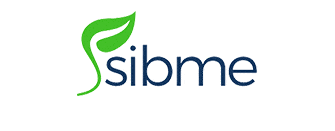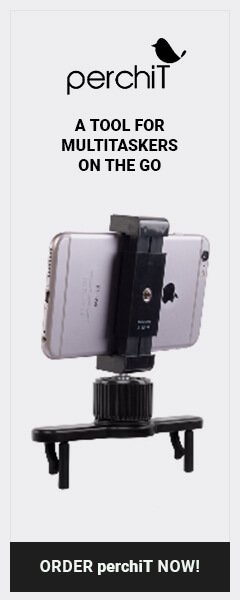![]() We’re so happy you’re joining Sibme’s universe of educators focused on making every moment a teachable moment! We want to do everything we can to guarantee your success using Sibme’s multi-platform software solution. Whether you plan on using our web-based service, or one of our mobile apps, this guide will help you get started. If you need more help, there’s a link to our help center at the bottom of this page.
We’re so happy you’re joining Sibme’s universe of educators focused on making every moment a teachable moment! We want to do everything we can to guarantee your success using Sibme’s multi-platform software solution. Whether you plan on using our web-based service, or one of our mobile apps, this guide will help you get started. If you need more help, there’s a link to our help center at the bottom of this page.
See below for detailed instructions on how to use Sibme to share video. You can also download this one-page guide to help you get started.
Click here for the one page guide
Recording and Uploading Video
Videos are stored in two different spaces on your Sibme Cloud. Videos stored in the Workspace tab on our web and mobile app can only be viewed by you. This is a great space for self reflection and to trim shorter video clips to be shared with others.
You can also record and upload videos directly from our mobile app.
Apple/iOS and Android Mobile Apps
Want to learn more about Sibme on iOS? Click Here
Want to learn more about Sibme on Android? Click Here
Sharing Videos
To share video with other students and professors in your account, you will need to be in a Huddle with them. To see if you’re already in a Huddle, click on the Huddle tab in your web or mobile account.
Videos recorded in the Mobile App are automatically uploaded in your private cloud Workspace.
To copy a video you’ve uploaded to your private cloud workspace from the web version of Sibme, click “copy” on the video and then select the Huddle name where you would like to copy the video.
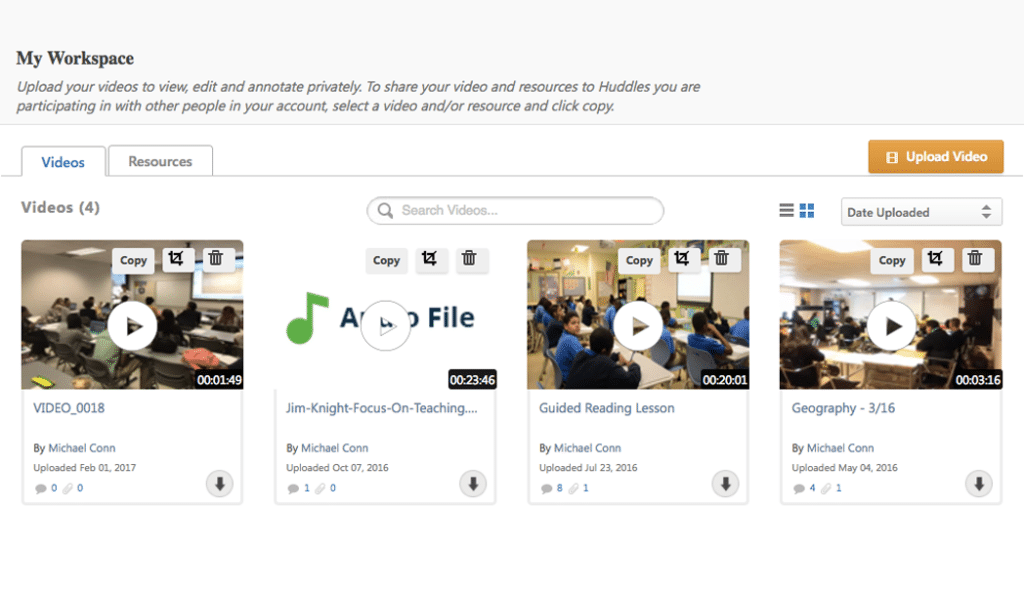
My Workspace view
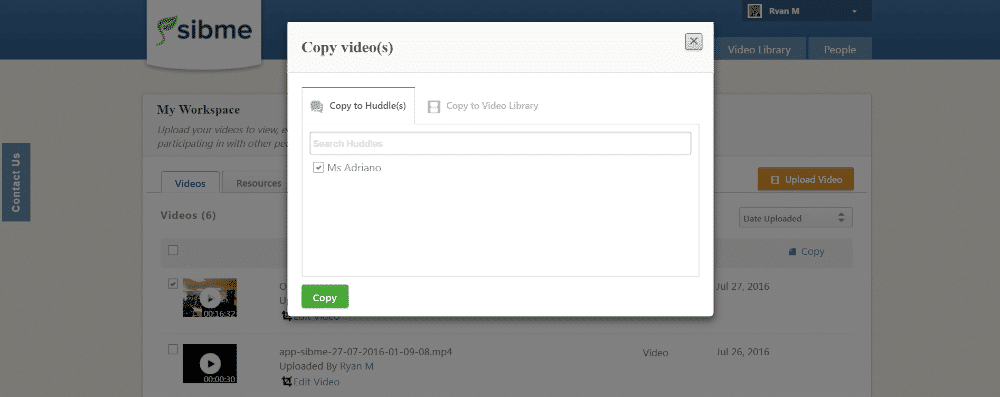
Select the Huddle to share your video
Getting Help
- You can access our Help Center from either the web or mobile app. This area contains links to brief and helpful articles/videos as well as a contact link to the email of the Support Center (week day hours are 8-8 CST)
- In the category titled Getting Started Help Videos, please find the following helpful overview videos to view: